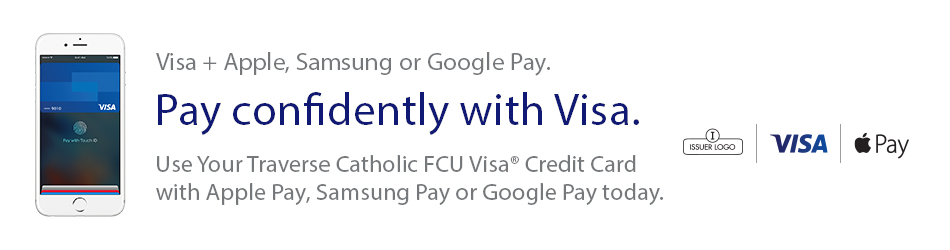 Pay confidently with your Traverse Catholic Federal CU Visa Credit Card.
Pay confidently with your Traverse Catholic Federal CU Visa Credit Card.
Now you can enjoy all the benefits of your Visa using Apple, Samsung or Google Pay. Set up is simple. Here’s how to add your Visa® Credit Card to a quick pay app:
APPLE PAY
• On iPhone®, open the Wallet app and tap the plus sign. From there, follow the on screen instructions.
• On Apple Watch™, open the Apple Watch app on your iPhone and select “Wallet & Apple Pay”, then tap “Add Credit or Debit Card.” From there, follow the onscreen instructions.
• On iPad®, go into Settings, open “Wallet & Apple Pay”, and select “Add Credit or Debit Card”. From there, follow the onscreen instructions.
SAMSUNG PAY
• From home screen, navigate: Apps > Samsung Pay.
• Tap Install to download the necessary files.
• Tap Install to begin the installation.
• Tap Open to start using Samsung Pay.
• Tap Sign In (located in the lower-right) to sign in to your Samsung account.
GOOGLE PAY
• Make sure your phone is running Android Lollipop (5.0) or higher.
• Download Google Pay.
• Open the Google Pay app and follow the setup instructions.






